Technical Tip
The supplier must have an email address setup in the Supplier master file (refer to "File - Supplier - Supplier"), and the user processing the file must have the correct user security.
Use this option to create and post the purchase order as an electronic file to be sent to the supplier as an email message. You can print the purchase order as well.
|
|
|
Technical Tip The supplier must have an email address setup in the Supplier master file (refer to "File - Supplier - Supplier"), and the user processing the file must have the correct user security. |
Refer to "Purchase Order Creation Overview" for the steps involved.
Micronet displays a message asking if you want to print the purchase order.
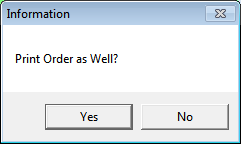
If you selected Yes, Micronet displays the Select Output Device screen.
|
|
|
Reference For more details on these options, refer to "Selecting the Output for Inquiries and Reports". |
Micronet creates the EDI file, sends it, print or displays the purchase order if selected, then redisplays the Purchase Order Creation - Detail screen.
|
|
|
Technical Tip The EDI files will be saved in the directory specified in your Registry. If there is no Registry setting for this directory, they will be saved to \Mnetlive\Data\PDA\EDI. |